I have searched the internet for a detailed guide on how to implement SQL active/active cluster, I have implemented it couple of time before but It was so strange not finding a detailed and clear guide, most of the current articled that speaks about the subject either talking about windows 2000 clustring, or talking from a general prospective. So If you are looking for a detailed guide this one for you.
I will not talk about how to Virtualize the environment or configuring SAN/NAS there is a lot of documentation that talks about the process for VMWARE and Microsoft virtual server 2005. I will assume that you have configured every thing.
The storage is configured so that one partition for database file for instance1 and one partion for logs, the same applies for instance 2.
I will start from the building the cluster. Some of you will notice that I have removed the domain name, this is because I used a customer real domain while capturing the screen shots, so I have removed the domain name but all you have to do is to put your domain name.
Let us start
open node 1 and open the cluster administrator and choose to create a new cluster
in the cluster name specify the cluster name "in my case otdb", click next
in the computer name select hte first node PC, click next.
in the Ip address specify the IP address for the Cluster, click next.
in the cluster service account spcify the account shich the clsuter service will run under it's priviledge ( i highly recommend that you create a special account for the cluster service and don't use an administrator account) ,click next
in the quorum disk select the disk which will hold the quorom in my case i chose the E drive and clik next
after the wizard finshes configuring the cluster on the first node open the cluster administrator and verify the succesfull installation.
to add the second node to the Cluster group:
from the File Menu, select new, and select Node:
in the add new node wizard select next.
in the computer name field, type the computer name or browse for the computer, add the computer using the add button, and click next.
after the analyzing configuration wizard finishes, Click next.
in the cluster service account page, specify the cluster service account password, click next:
the wizard will configure the second node and will join it to the existing cluster. there is some ocnfiguration are required for QA the cluster configuration, a etailed list of the QA procedure could be found here:
this is part one, i will continue in the part 2 in building the active/active cluster configuration.
+1-761388.jpg)
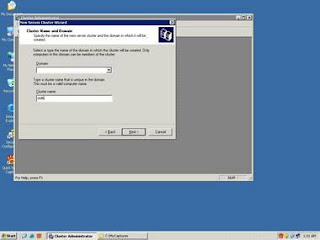+2-796793.jpg)
+3-733586.jpg)
+4-769232.jpg)
+5-705213.jpg)
+6-742536.jpg)
+7-778147.jpg)
+8-713698.jpg)
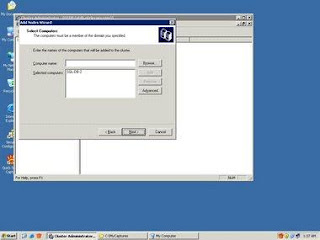+9-749079.jpg)
+10-784893.jpg)
+11-720886.jpg)
+12-757542.jpg)
No comments:
Post a Comment